Log into your router, using the LuCi frontend by click advanced configuration panel link
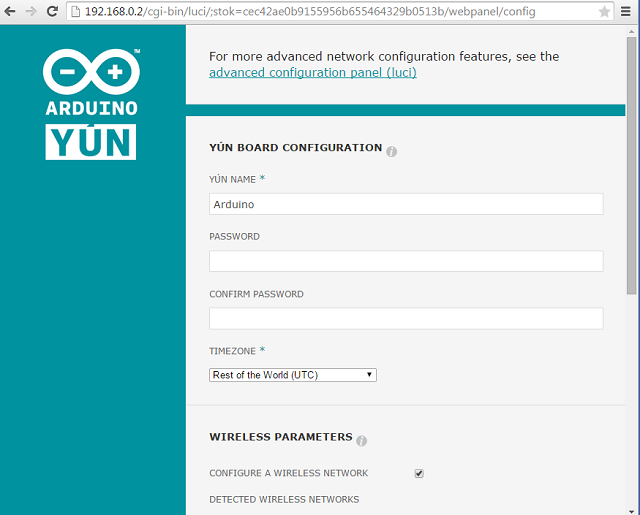
go to the Network/Interfaces tab: There you should see your LAN device. Edit it to have an appropriate IP address from your local subnet. Most often your network will be 192.168.0.0 Lets put in a static IP address, so we can find our router in case something goes wrong. Also make sure to set the netmask (in this case 255.255.255.0), gateway and DNS server (both probably should point to your router, 192.168.0.1). make sure Disable DHCP for this interface as well.
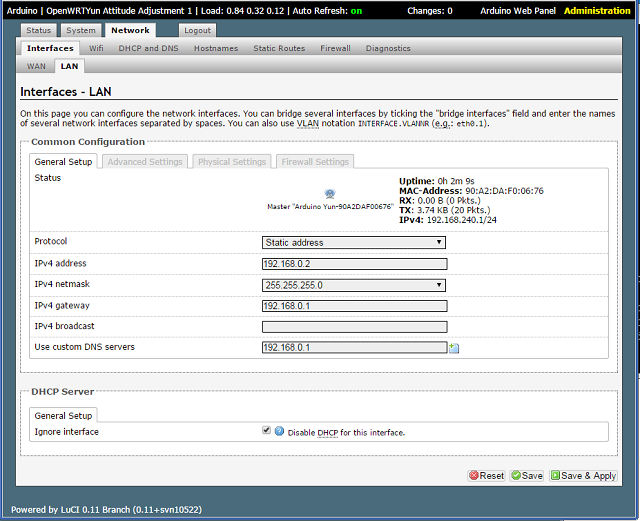
Now go to the Physical Settings tab. Here, it's important to check "Bridge interfaces" and to select both the ethernet adapter, and the wireless network. One of devices will say "wan", the other one will say "lan". Last click save & apply
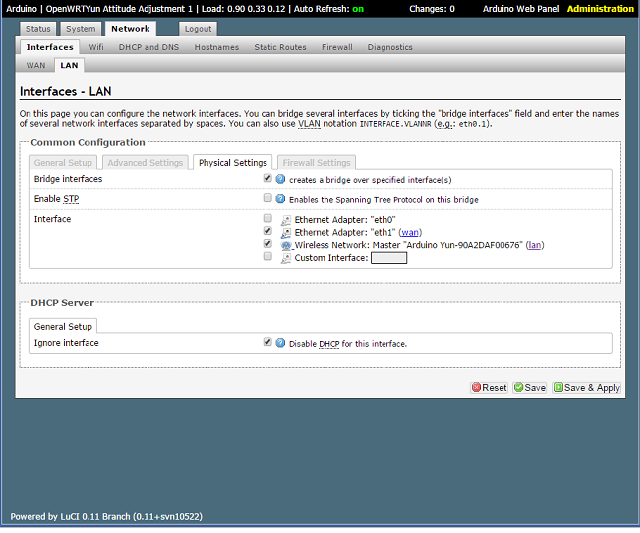
Set bridge mode between 2 AP(Router,Yun):
wlan0 (WIFI) and eth1 (ethernet) bridge together as br-lan
br-lan (wlan0,eth1 )
static ip:192.168.0.2
backup system wide setting:
uci export > /root/bridge.conf
whenever you need restore it:
uci import </root/bridge.conf reboot


Comments powered by CComment